Helping our districts stay connected
Support
K-20 Videoconferencing Support
The ESD 112 Regional Institutional Technical Unit (RITU) is the K-20 Network point of contact for problem identification (Data & Video) for the 30 districts within the ESD region and 2 state schools. The RITU assists in assessing problems within a district as well as working with KOCO (K-20 Operations Co-operative) to determine if the problem is within the K-20 network.
Next Generation Videoconference Implementation
Sixteen ESD112 school districts were awarded Polycom VSX7000s’ by The Office of Superintendent of Public Instruction (OSPI) as part of the Next Generation K-20 Videoconferencing Project. This OSPI administered project is made possible with $621,000 funded from the QWEST Settlement funds. The overriding goal of this project is to promote and expand the instructional use of interactive videoconferencing across all of the sectors in the K-20 system, by replacing and/or enhancing videoconferencing endpoint equipment to support updated video protocols and their inherent increased flexibility in mobility, with a focus on classroom deployment.
Thanks to this project, ESD112 region now has 21 districts with H.323 (IP) videoconferencing capability. IP enabled videoconferencing allows districts to take the technology to the students, instead of having to take the students to the technology. As an all-in-one solution, the VSX 7000s system easily sits on top of any TV or XGA display, and provides high quality conferencing. The intuitive user interface makes using these units a positive experience for everyone involved.
Technical Assistance
Interactive Video Conferencing ITU
Data ITU
Ascend Profiles
Ascend Profiles
When calling offnet, most calls are bonded. For example 384K would be profile 007. Be sure and ask the end party what speed to connect at. If you are calling overseas, and they tell you the rate is 128K, ask them if it is 2x64K or 128K. It will make a difference if you connect at profile 004 (128K) instead of profile 001 (2x64K). Remember, always do a practice call at least a week before to ensure that you can complete a call to wherever you are calling offnet.
Ascend Profiles for the K20 State of Washington Network
| Profile # | Speed/Rate | Method |
| 001 | 2x56K | – |
| 002 | 2x64K | – |
| 003 | 112K | BONDING |
| 004 | 128K | BONDING |
| 005 | 336K | BONDING |
| 006 | 336K | AIM…Not Supported for Zydacron |
| 007 | 384K | BONDING |
| 008 | 384K | AIM…Not Supported for Zydacron |
| 009 | 384K | Nx6 DS0…Not Supported |
| 011 | 768K | BONDING |
| 012 | 768K | AIM…Not Supported for Zydacron |
| 013 | 768K | AIM Delta…Not Supported for Zydacron |
| 014 | 768K | Nx12 DS0…Not Supported for Zydacron |
| 015 | 1344K | AIM Delta…Not Supported for Zydacron |
| 016 | 56K | Single Call (Zydacron Only) |
| 017 | 64K | Single Call (Zydacron Only) |
| 018 | 256K | BONDING |
| 019 | 512K | BONDING (512 Max) |
Dial-In
Dial-in Troubleshooting
Check devices for secure and correct cable connections as well as appropriate lights
- Ascend IMUX: Green Power and solid green LA light or RPM’s: 3 solid greens Power / Sync / Data
Check PC lights/power, surge protectors, monitors, speakers
- Cameras
- Zydacron VCC-3 camera has 2 power switches and a sleepmode
- Zydacron static camera has a power switch on it
- Polycom camera goes to sleep when not in a call, pick up the remote control and point it at the camera to wake up
- VTEL camera will have a green light on it when powered up, switch is located on the rear of camera
Double Check T-1 Connection
- Check that videoconference equipment is plugged into the correct video jack.
Make Sure Videoconference Software Application Is Open
- Some systems are set up for the launching application automatically upon system boot, others require double clicking on an icon.
Double check ISDN number. Have you entered it in correctly in the dial field?
- No spaces, no 1 or 9 first on Zydacron
- #XXX206221XXXX for VTEL and Polycom
- Check KORRS to verify the dial-in number as they are subject to change.
- You can only dial in ½ hour before the start time of a multipoint conference unless otherwise directed to do so.
Check Profile and Bandwidth Selections
Profile 009 and 007 are both 384k calls
- #007 or #009 determine profile on VTEL and Polycom
- Zydacron typically defaults to profile 007 in ESD 112 service area
- Zydacron if you have a shortcut on your desk top for profile 7 or profile 9 be sure and choose the appropriate profile shortcut
IP Dial-In
IP Dial-In Troubleshooting Checklist
Check devices for secure and correct cable connections
- Check that the network cable is in the correct port; you should see a flashing green light next to the cable on the equipment.
- Check equipment power, surge protectors, monitors, speakers, etc.
- Check with remote site and make sure their equipment is connected and turned on.
Double Check Network Connection
- Check that the network cable is connected to an active network connection.
Double check IP number. Have you entered it correctly in the dial field?
- For multi-point calls make sure you are registered with K20’s gatekeeper.
See the K20 Guide to H.323 for more information. - Check KORRS to verify the dial-in number as they are subject to change.
- You can only dial in 1/2 hour before the start time of a multipoint conference unless otherwise directed to do so.
- Verify with your network administrator that your firewall settings are correct.
Check Bandwidth Availability
- Check with your network administrator on your site’s available bandwidth.
- Have remote site contact their network administrator on their site’s available bandwidth.
ISDN Dial-In
ISDN Dial-In Troubleshooting Checklist
Check devices for secure and correct cable connections as well as appropriate lights
- Ascend IMUX: Green Power and solid green LA light or RPM’s: 3 solid greens Power / Sync / Data
- Check PC lights/power, surge protectors, monitors, speakers
- Cameras:
- Zydacron VCC-3 camera has 2 power switches and a sleepmode
- Zydacron static camera has a power switch on it
- Polycom camera goes to sleep when not in a call, pick up the remote control and point it at the camera to wake up
- VTEL camera will have a green light on it when powered up, switch is located on the rear of camera
Double Check T-1 Connection
- Check that videoconference equipment is plugged into the correct video jack.
Make Sure Videoconference Software Application Is Open
- Some systems are set up for the launching application automatically upon system boot, others require double clicking on an icon
Double check ISDN number. Have you entered it in correctly in the dial field?
- No spaces, no 1 or 9 first on Zydacron
- #XXX206732XXXX for VTEL and Polycom
- Check KORRS to verify the dial-in number as they are subject to change.
- You can only dial in 1/2 hour before the start time of a multipoint conference unless otherwise directed to do so.
Check Profile and Bandwidth Selections
Profile 009 and 007 are both 384k calls
- #007 or #009 determine profile on VTEL and Polycom
- Zydacron typically defaults to profile 007 in ESD 112 service area
- Zydacron if you have a shortcut on your desk top for profile 7 or profile 9 be sure and choose the appropriate profile shortcut
Glossary
K-20 Videoconferencing Support Glossary
Educational Videoconference Websites
Get Social with Us

Proper disposal of medication helps:
- Prevent prescription drug misuse and opioid addiction
- Reduce accidental poisonings and overdoses
- Protect pets, children, and vulnerable community members
- Keep pharmaceuticals out of landfills and waterways
Locations and more info at: bit.ly/drug-take-back-ESD




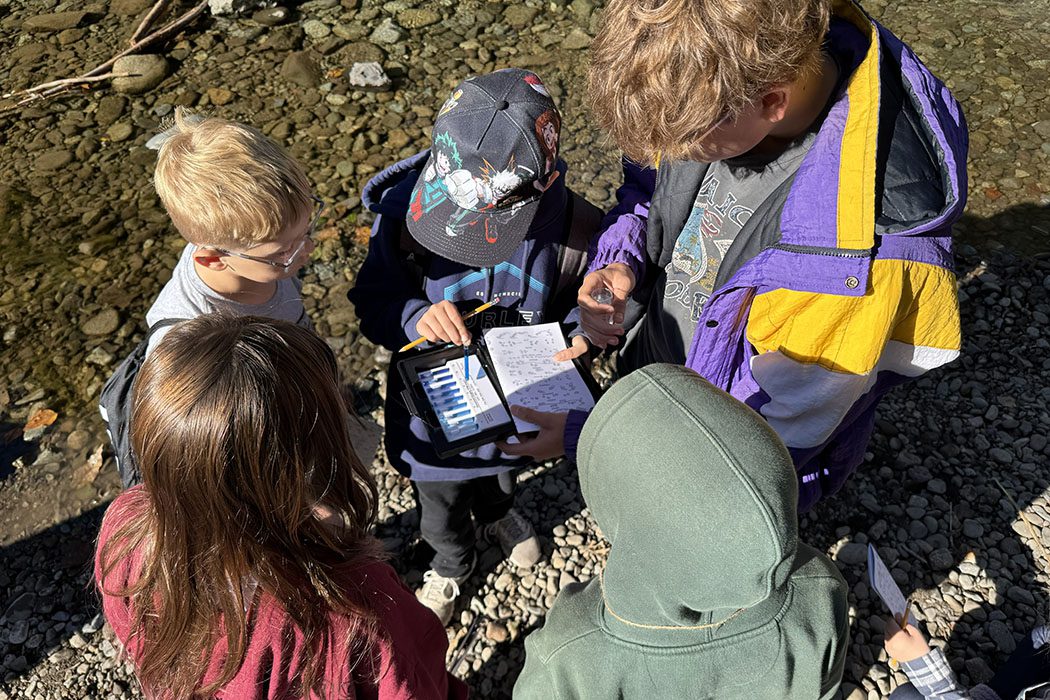



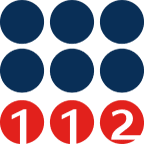 ESD 112 equalizes educational opportunities for learning communities through innovative partnerships, responsive leadership, and exceptional programs.
ESD 112 equalizes educational opportunities for learning communities through innovative partnerships, responsive leadership, and exceptional programs.