Look here for all of your clock hour needs
About
About Clock Hours
Clock hours are required for most teachers, administrators and ESE certificate holders in Washington State. Clock hours may be earned for salary placement and may also be required to maintain certification. ESD 112 is an approved clock hour provider in Washington State. If professional development is offered by an outside agency, it is important to check that the agency is approved by OSPI to provide clock hours in Washington. If not, the professional development hours may not be used for certificate maintenance or salary purposes. Certificates of completion are not valid forms of clock hour documentation. If your district is a member of the ESD 112 Clock Hour Coop, you may submit your clock hour in-service form from an outside provider to us and we will manually add the clock hours to your pdEnroller transcript. Outside providers do not use pdEnroller so they will not issue a claim code.
Teacher Certificate Renewal Information:
*Beginning July 1, 2023, teacher and administrator certificate renewal applications must include evidence of professional learning focused on equity-based school practices (HB 1426). Teachers must complete 15 clock hours focused on equity-based school practices. Administrators must complete 10 clock hours on equity-based school practices, 10 clock hours on educational leadership standards, and five hours on government-to-government relations with tribal nations
*There is currently a 15 clock hour STEM requirement for educators that hold a STEM-required endorsement.
In the ESD 112 region, we have many districts that are members of our Clock Hour Cooperative and participants from these districts do not pay for clock hours. Click here for a list of member districts.
The clock hour process is entirely online. ESD 112 maintains all required clock hour records for seven years.
Clock Hour Transcripts
Clock hour official transcripts are available to print at no charge via your pdEnroller account located in the Clock Hours menu.
Clock Hour Proposals
Clock hour proposals submitted to ESD 112 must be approved by our Clock hour Committee and must meet the guidelines set forth in the WACs to be considered. Click here for instructions for submitting a proposal.
Member Districts
Clock Hour Cooperative Districts 2022-2023
Certificated employees in the following districts do not pay ESD 112 for clock hour recording.
If you have a question about your district participation, or wish to have your district become a member of the cooperative, please contact your district office.
pdEnroller Tutorials
pd Enroller Tutorials
pdEnroller is an online course and event registration system. Teachers can search and enroll in courses offered by Washington State ESDs, and OSPI-approved third-party clock hour providers.
Click on a topic below to learn more.. Click on a topic below to learn more.
FAQ
Clock Hours FAQ
Clock Hour FAQ Sheets
Contacts
Clock Hour Contacts
For general inquiries about the clock hour process, please email us at registration@esd112.org.
For questions about transcripts, contact:
Upcoming Classes
Get Social with Us

NEWESD 101 | Educational Service District 105 | ESD 112 | ESD 113 | OESD 114 | Puget Sound Educational Service District | Educational Service District 123 | North Central ESD | NWESD 189

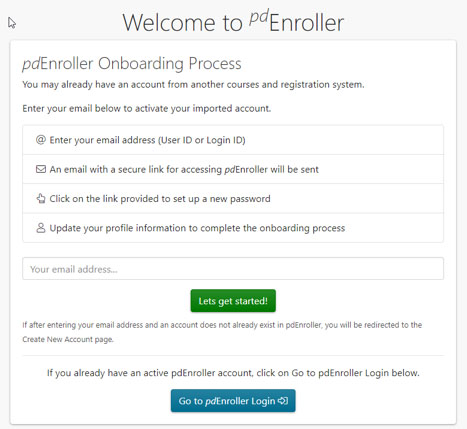



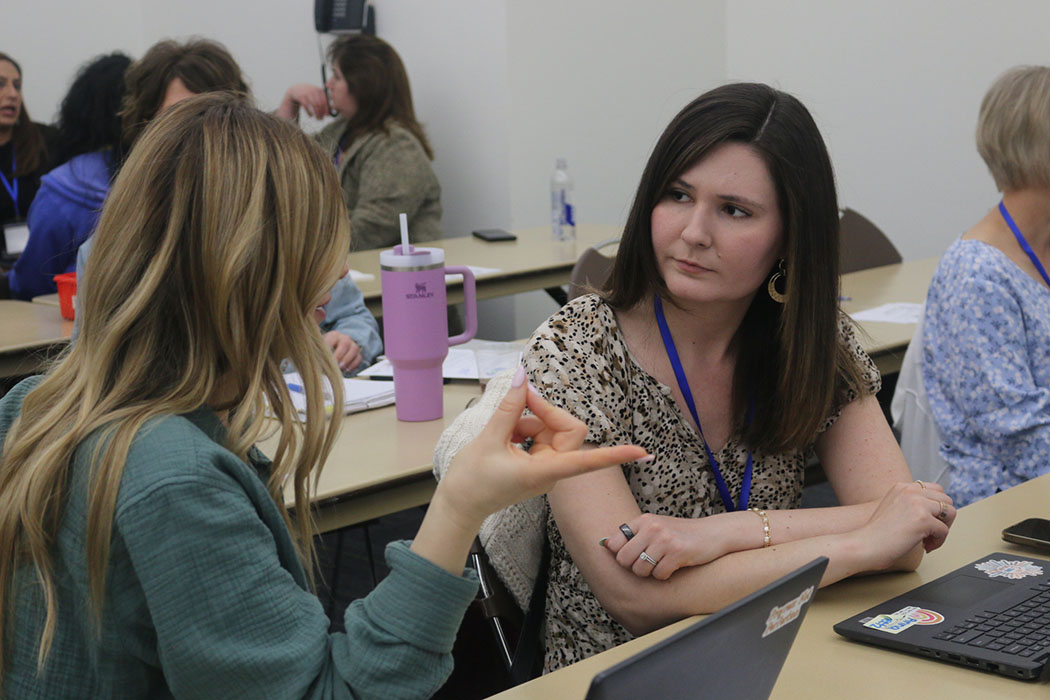



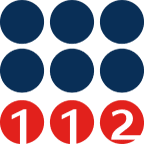 ESD 112 equalizes educational opportunities for learning communities through innovative partnerships, responsive leadership, and exceptional programs.
ESD 112 equalizes educational opportunities for learning communities through innovative partnerships, responsive leadership, and exceptional programs.